How to add the gift card order module to your MijnDomein website: A step-by-step guide
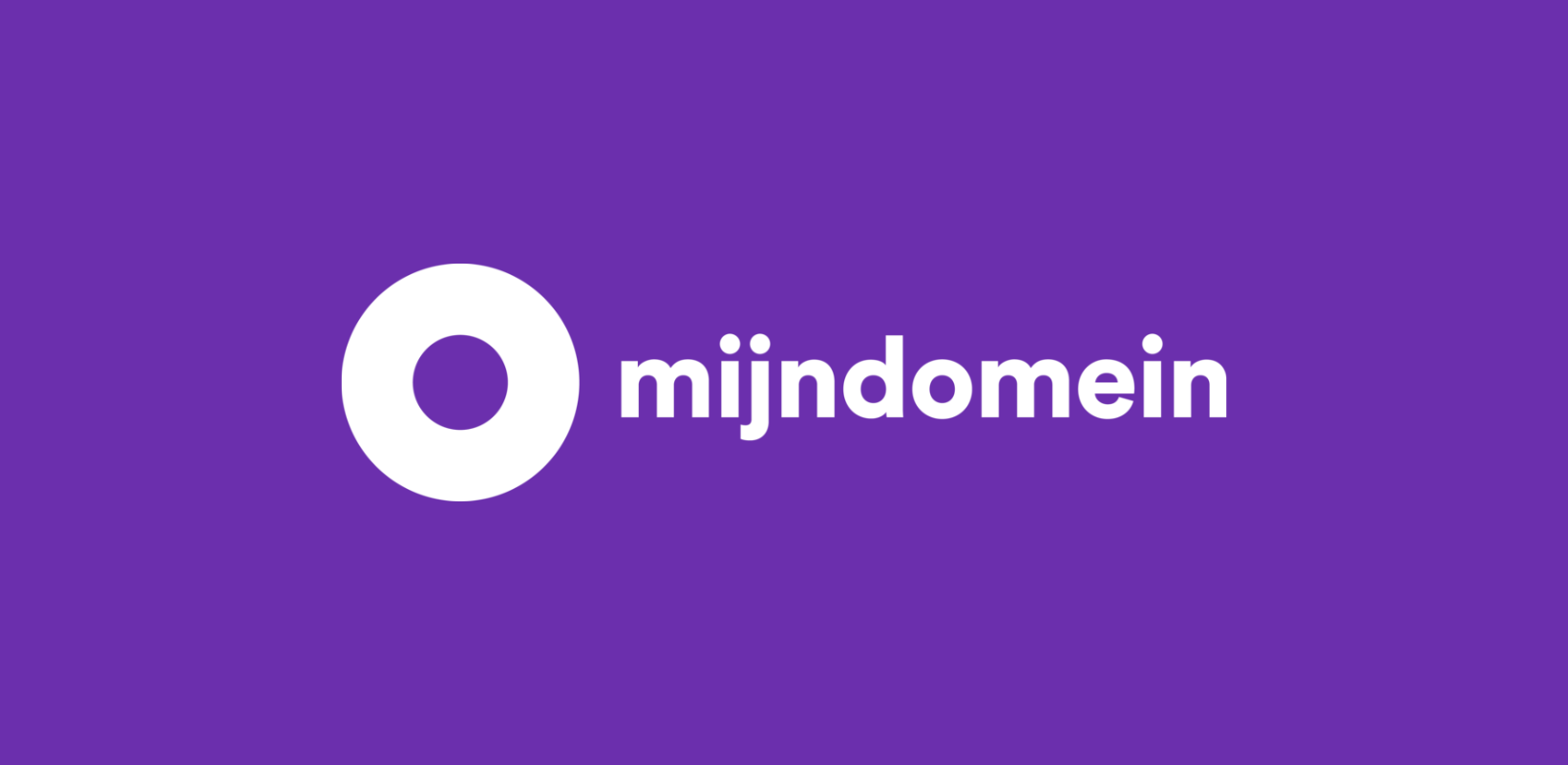
Want to offer gift cards on your MijnDomein website? With the Gifty order module, it’s easy to set up! This guide provides step-by-step instructions on integrating the Gifty order module into your MijnDomein site. No technical knowledge is required! We’ve outlined everything clearly, so you can start selling gift cards on your own website quickly.
What you’ll need:
- A MijnDomein account and a website where you’d like to integrate the order module.
- A Gifty account. Don’t have an account yet? No problem! Easily create one by clicking here or schedule a demo to learn more about Gifty.
Adding the widget to a single page
| 1. | Go to the Gifty dashboard, log in, and click on ‘Order Module.’ |
| 2. | Click on ‘INSTALLATION‘ and copy the key at the bottom of the page. |
| 3. | Log in to MijnDomein, navigate to the desired page, and click on ‘Widgets’ on the left side of the screen. |
| 4. | Click on ‘</> HTML’, paste the copied key in this field, and click ‘Update.’ (See the screenshot below.) |
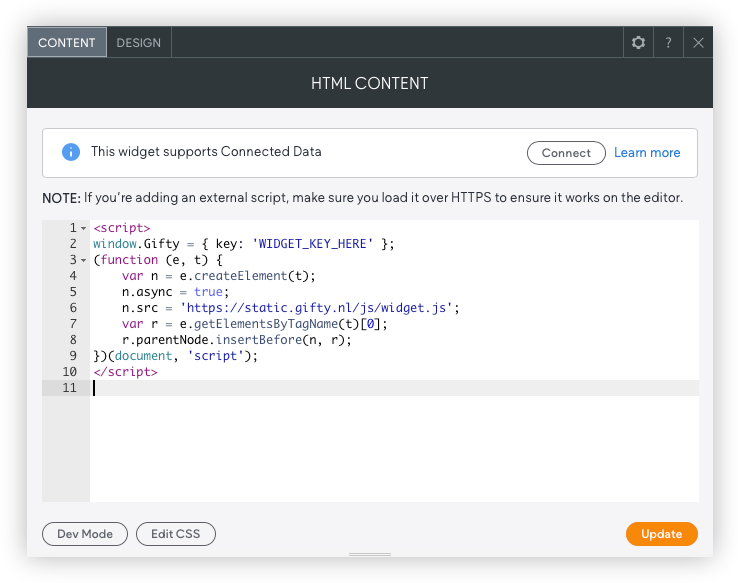
Done! The order module is now live on your page. Want it displayed on every page of your website? See the instructions below.
Adding the widget to every page on your website
| 1. | Go to the Gifty dashboard, log in, and click on ‘Order Module.’ |
| 2. | Click on ‘INSTALLATION‘ and copy the key at the bottom of the page. |
| 3. | Log in to MijnDomein, go to ‘SEO and Settings’ in the menu on the left, then click on ‘HEAD HTML.’ |
| 4. | Paste the code, then click ‘Save.’ |
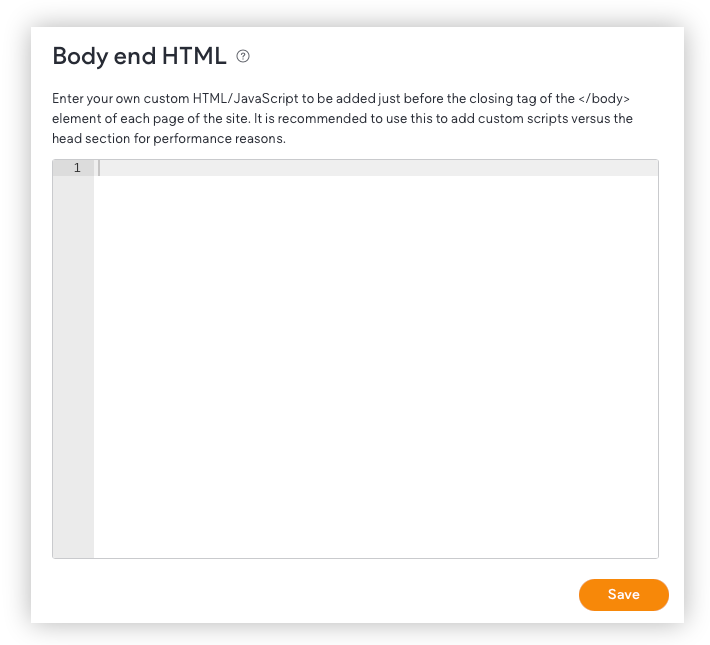
Adding the widget to the menu
Adding the order module to the menu is more complex and requires extra steps. We’re happy to help set this up for you – feel free to contact us!
Ready to Sell gift cards via MijnDomein?
The Gifty order module is now successfully integrated into your MijnDomein website. Visitors can easily purchase gift cards through your site. Want to know more about the possibilities? Schedule a demo. We’re here to help!






























